Login to your Gojek account by following these easy steps:
1. Login with OTP code/Login link:

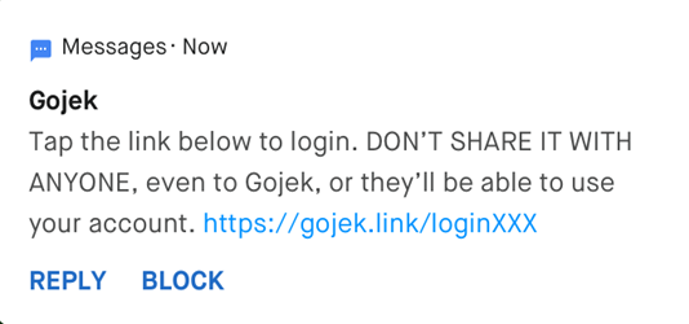
(example of login link)
If you receive a login link on a different device, then you can:
If you haven't already done so, don't forget to immediately verify your email and set a GoPay PIN for the security of your Gojek account.
2. Login with One Tap login feature
With this feature, you can log in to your Gojek account without verification as long as your phone is a device marked by Gojek as a trusted device. Click here to see how to use it.
3. Login with Fingerprint/Face ID feature
If you have activated the Fingerprint/Face ID feature, here’s what you will see:
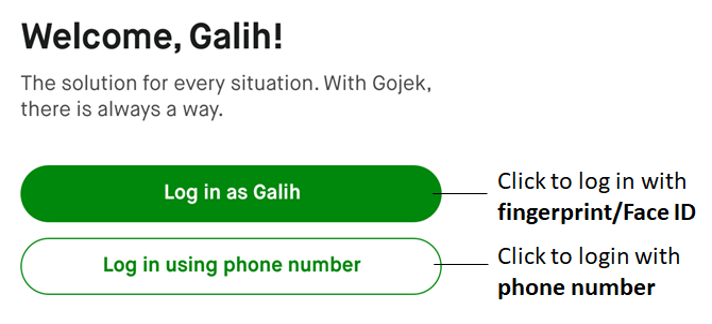
Read more about how to login with Fingerprint/Face ID feature HERE.
4. Login with silent login method or missed call login
If you see one of the following screens after entering your phone number, the system will automatically verify your SIM card. You only need to wait, and if the verification is successful, you will automatically log into your Gojek account.
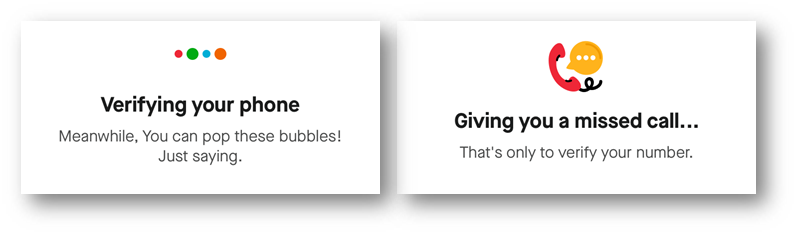
If you can't log in to your Gojek account because your registered phone number is lost/inactive, you can follow the steps below.
How to recover an account:
1. Log in to your Gojek account by clicking 'Login'
2. Click 'I've changed my number?'

3. You will be directed to a page where you can recover your account by filling in your old phone number first. Then a verification code will be sent to your email registered with Gojek
4. Enter the verification code, then enter the new number you want to use as a replacement for your old lost/inactive number
5. You will receive a verification code via SMS to the new number. Enter the code, then click ‘Continue’
6. All done! You have successfully changed your old number to a new number that is currently active!