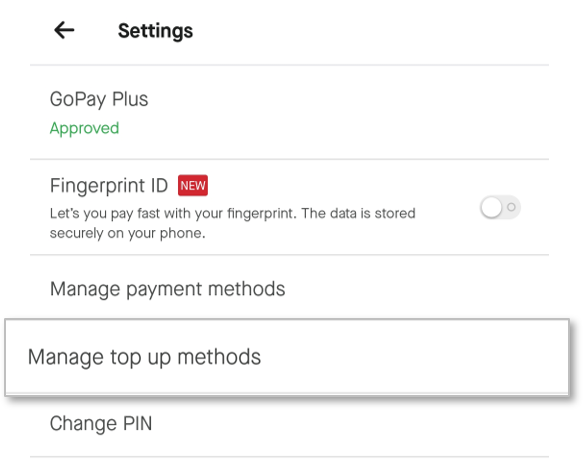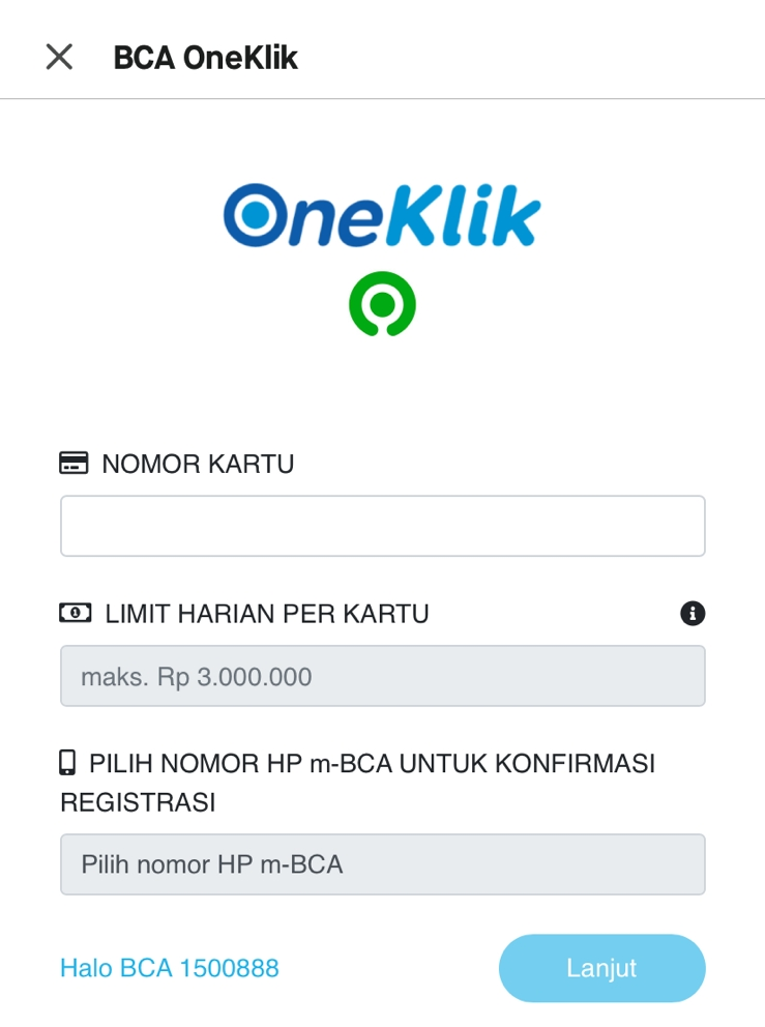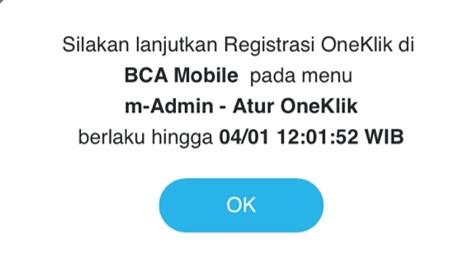Help /
gopay /
How to register BCA OneKlik
Follow the steps below to register your BCA OneKlik for instant top up:
- Click ‘Explore’ on the GoPay menu on the Gojek app homepage
- Choose 'Settings' on the GoPay Feed (click 'More features' if you can't find it)
- Click 'Manage top up methods'
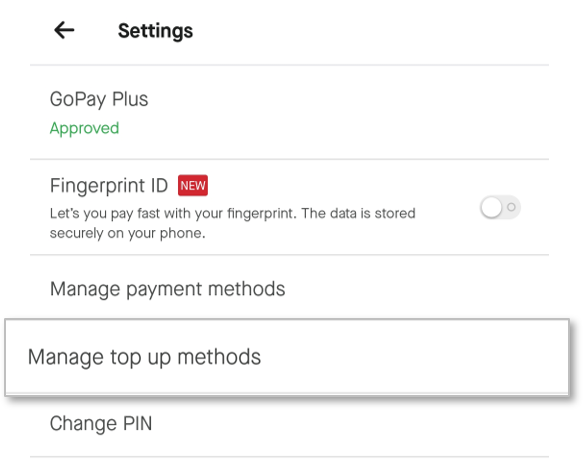
- Input your BCA debit card number, daily limit (max. Rp1.000.000), and m-BCA phone number then click ‘Lanjut’
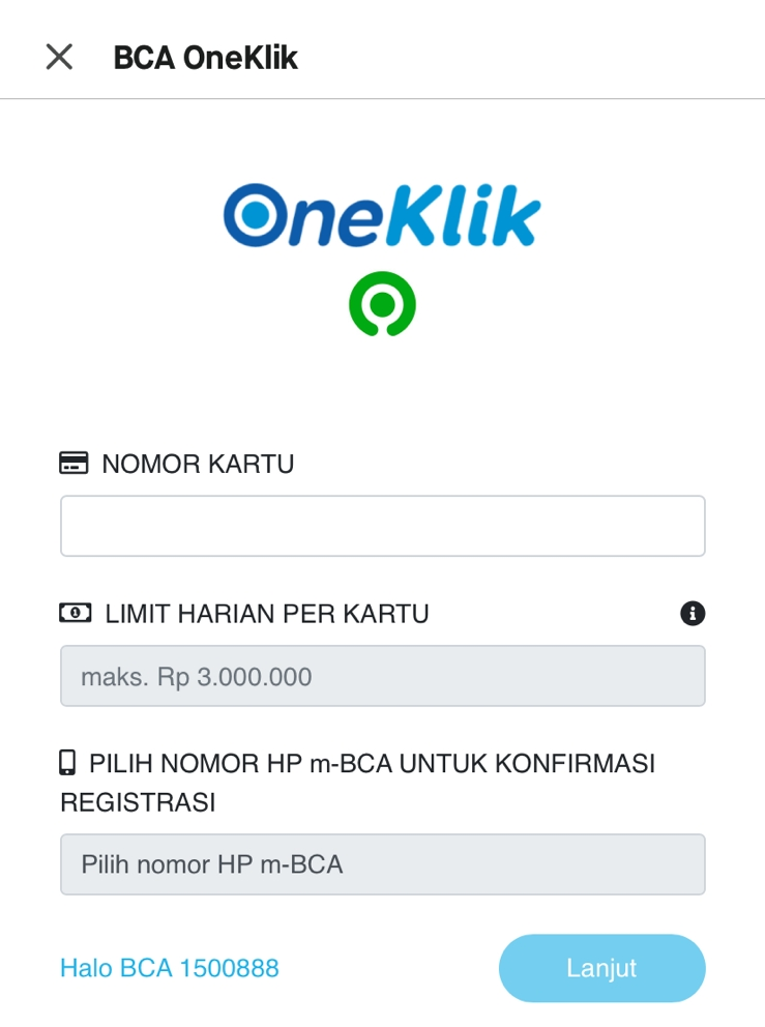
- Click OK and continue the registration on the BCA mobile app
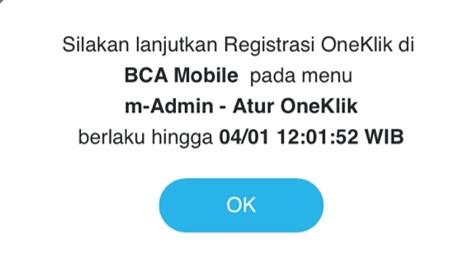
- Open the BCA mobile app, then select choose OneKlik on the m-Admin menu
- In the activation section, choose OneKlik GoPay that matches your customer ID
- Read the terms of BCA OneKlik, then tick the agreement box
- Click Aktivasi to activate BCA OneKlik on GoPay
- Your BCA OneKlik has been successfully registered and ready to be used as a method to top up your GoPay balance!
You can also register your BCA debit card while doing instant top-up by clicking the ‘Add’ button on the select a top up method page.

Notes:
- Make sure you have registered for BCA e-banking and activate the financial feature on M-BCA
- For each GoPay account, you can register a maximum of 2 (two) BCA debit cards
- Every BCA debit card that has been registered with a Gojek account cannot be used for another Gojek account